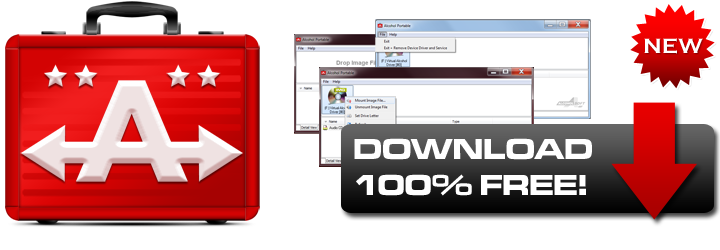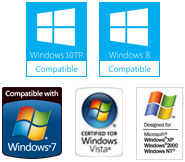Alcohol Portable
Alcohol Portable is a Virtual drive software that requires NO installation to your system and can be completely added and removed with a click of the button.
As Alcohol Portable is not installed, but runs as a service on your system, it leaves no footprint and can even be installed directly from a USB drive or SD Card.
With no 3rd party software, or add-ons it is 100% clean, and even works with Windows 10.
To completely remove Alcohol Portable you simply delete it's folder after selecting "Exit and Remove Device Driver and Service" and its completely gone from your system, no registry files added or any unwanted services.
To run Alcohol Portable simply double click on the program file or click on the right mouse button and choose run from the context menu.
After starting the program you will see this window.
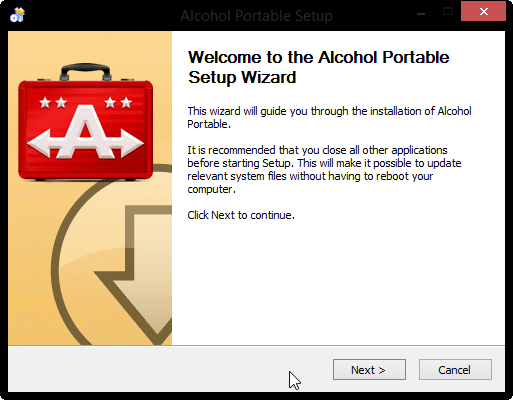
Click on Next.
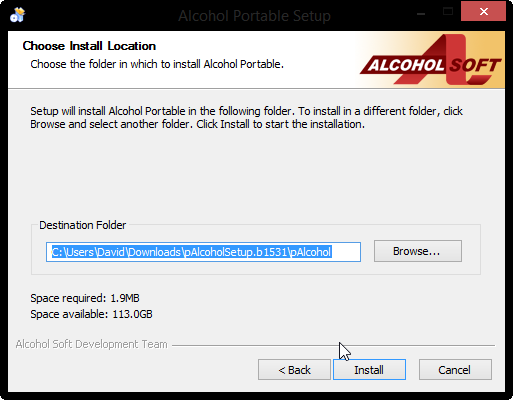
Then click on Install.
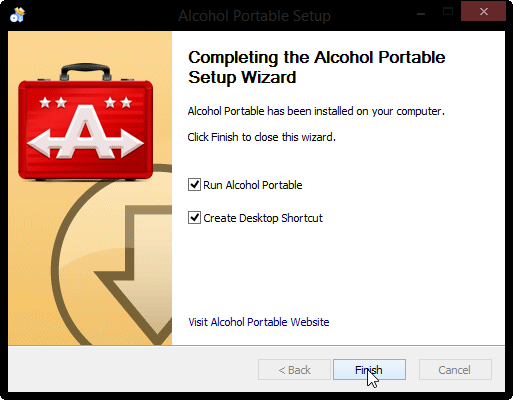
You can now choose to run Alcohol Portable or create a Desktop Shortcut then click on finish.
After starting Alcohol Portable you will see the following window.
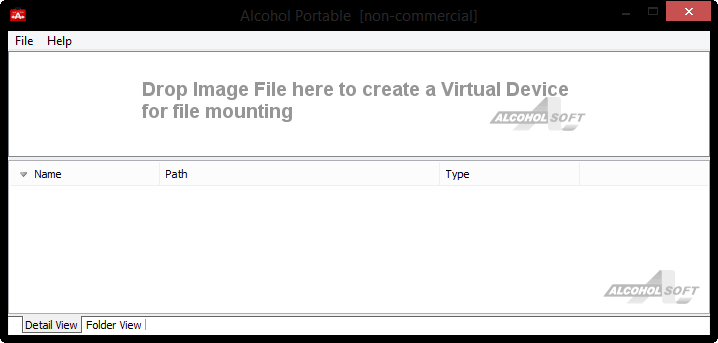
To create a virtual device you simply have to drop an image into the top field.
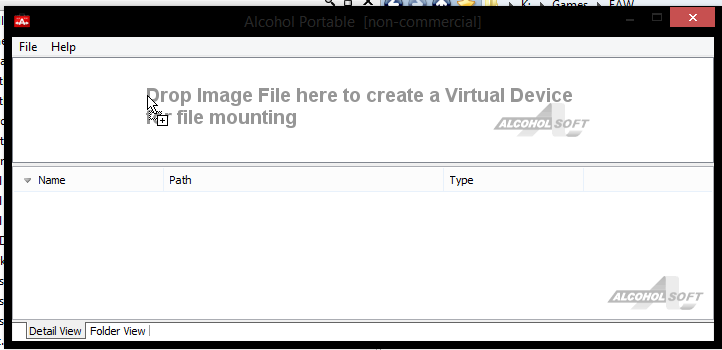
After dropping the image file a new virtual device will be created.
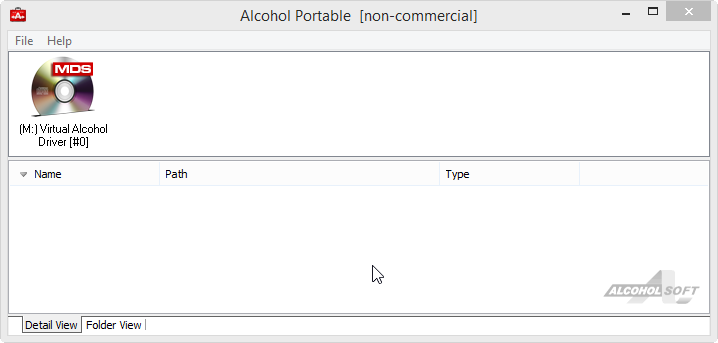
Alternatively if you already have an Alcohol Portable virtual device created then you may click on the right mouse button on the existing virtual device to mount another image file to that virtual device.
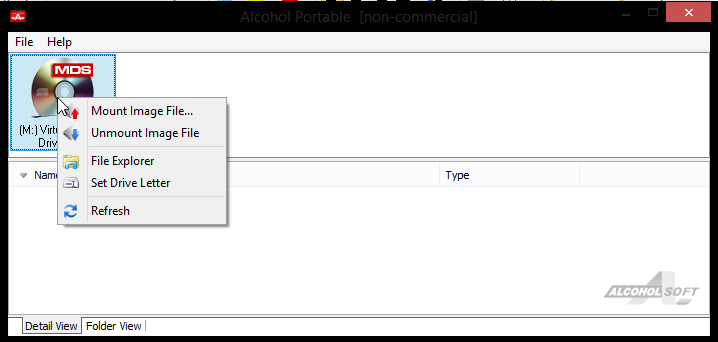
Clicking on the right mouse button allows you to do the following.
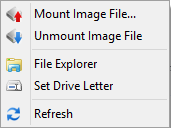
Mount Image File… - Mount the image file to a virtual device.
Unmount Image File - Unmount the image file from a virtual device.
File Explorer - Open the File Explorer
Set Drive Letter - Set the drive letter for the virtual device.
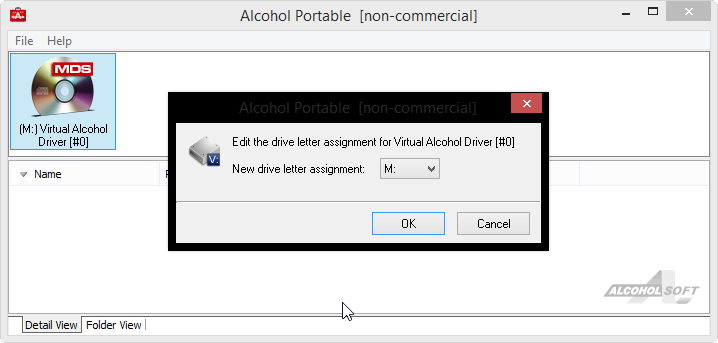
Simply choose the drive letter of your choice then click on OK.
Refresh – refreshes the Alcohol Portable Window.
To mount an Image file to the virtual device click with the right mouse button on Mount Image File in the context menu then choose your image file and click on Open.
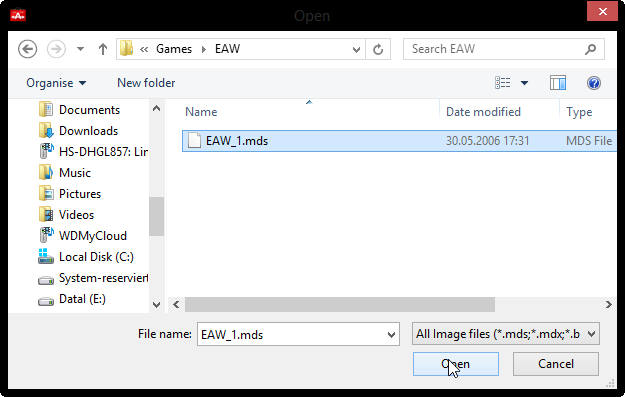
The image will now be mounted and can be used as a CD/DVD drive.
Alcohol Portable has a Detail View and a Folder view which can be accessed by clicking on the tabs on the left hand bottom side of the window.
The detail view is the default view for Alcohol Portable.
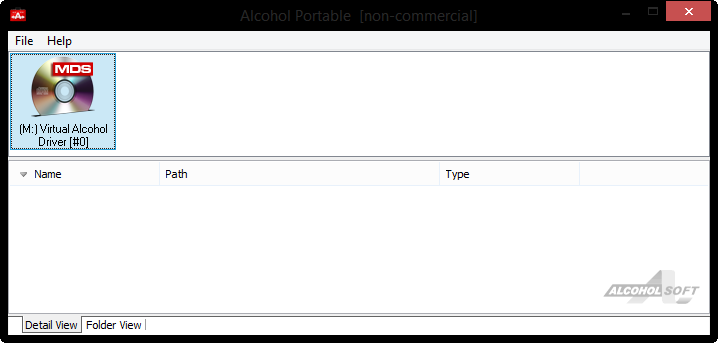
The Folder view shows the Alcohol Portable folder, here you can create new folders or move up through folder tree.
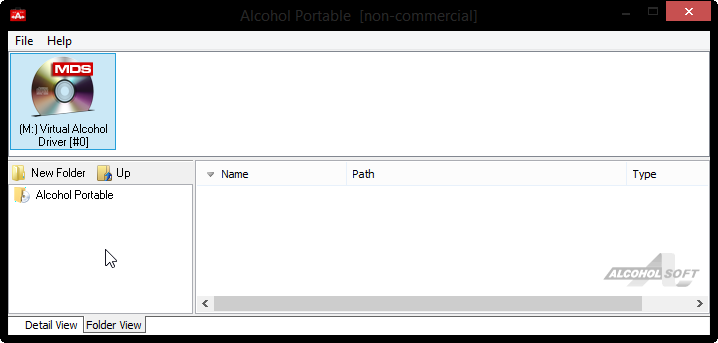
To create a new folder simply click on new Folder.
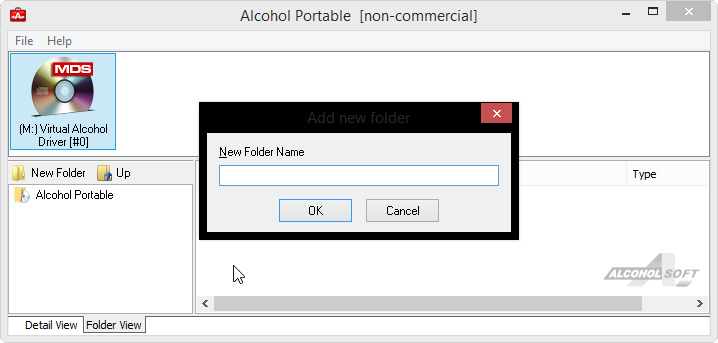
Enter the folder name and click on OK.
Alcohol Portable Menu
Alcohol Portable has two menu entries which are File and Help.
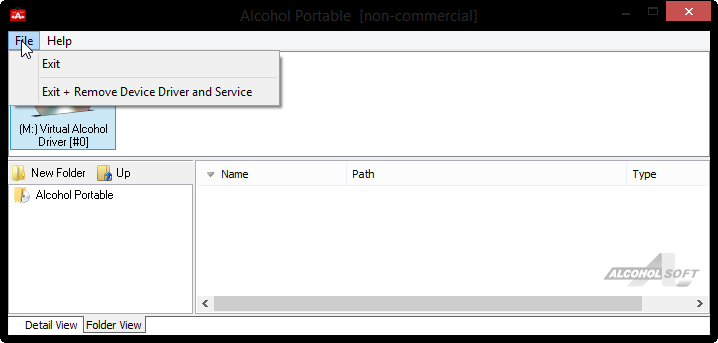
File has two entries which are.
Exit – this exits the program.
Exit + Remove Device Driver and Service – removes the virtual device from your computer and stops the service used by the program.
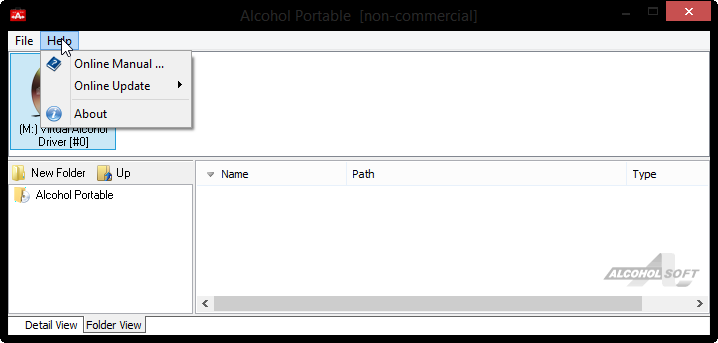
Help - has three entries which are.
Online Manual – this takes the user to the online help file for the program.
Online Update – here the User can check the function check automatically for updates or manually check for updates.
About – shows information about Alcohol Portable.